You can set all the widget settings of the Advanced Category Listing.
Step 1. Go to Pages » Add Page » Edit with Elementor
Step 2. Search widget Advanced Category Listing
Step 3. To Set the Advanced Category Listing widget on your page.
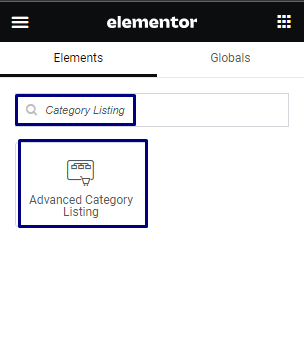
Step 4. Drag and Drop the widget on your page.
Step 5. Now, set all the settings as per your preferences.
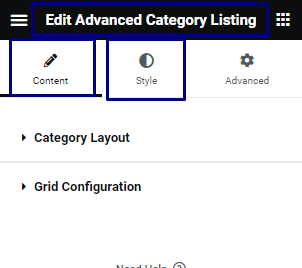
Step 6. Click on the “Update” button at the bottom of the page and enjoy the Advanced Category Listing Widget.
![]()
Content Settings – Advanced Category Listing
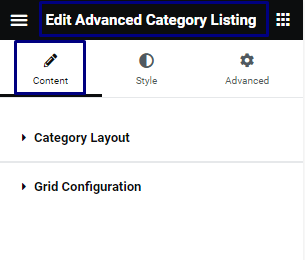
1. Category Layout
Category Layout settings for the Advanced Category Listing.
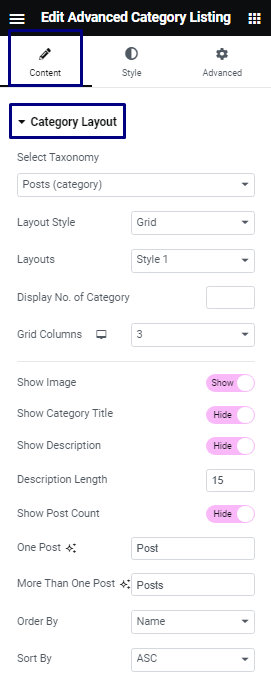
- Select Taxonomy: To select a Type of Taxonomy.
- Layout Style: To select the Grid Layout or Slider Layout of Advanced Category Listing.
- Layouts: To select a Layout of Advanced Category Listing.
- Display No. of Category: To display Number of Category in Layouts.
- Grid Columns: To select column of Advanced Category Listing.
- Show Image: To show or hide an Image of Category.
- Show Category Title: To show or hide the Title of Category.
- Show Description: To show or hide Description of Category.
- Description Length: To select a length of Category Description.
- Show Post Count: To show or hide the Post Count of Category.
- One Post: To add the text for one Category Post Count.
- More Than One Post: To add the text for More Than One Category Post Count.
- Order By: To show Category by Order.
- Sort By: To show Category by Sort.
2. Grid Configuration
Grid Configuration settings for the Advanced Category Listing.
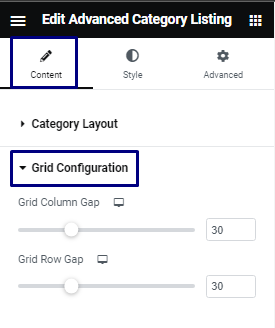
- Grid Column Gap: To Set the Column Gap between Category in Grid Layout.
- Grid Row Gap: To Set the Row Gap between Category in Grid Layout.
3. Slider Configuration
General settings for the Advanced Category Listing.
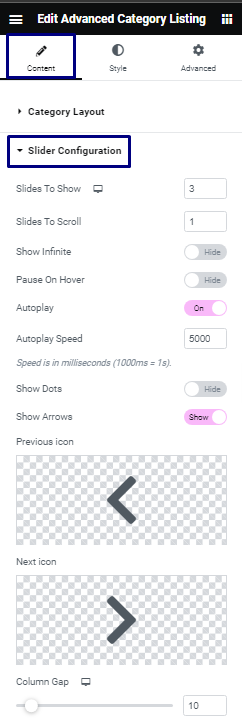
- Show Dots: To show or hide the Pagination in Slider Layout.
- Show Arrows: To show or hide the Arrows in Slider Layout.
- Previous icon: To select an icon for Previous Arrow.
- Next icon: To select an icon for Next Arrow.
- Slides To Show: To select a slides in Slider Layout.
- Show Infinite: To select slides infinite in Slider Layout.
- Pause On Hover: To set an effect of pause on Slider Hover.
- Autoplay: To On or Off Autoplay Slider.
- Autoplay Speed: To set an Autoplay Speed of Slider.
- Column Gap: To Set the Column Gap between Category in Slider Layout.
Style Settings – Advanced Category Listing
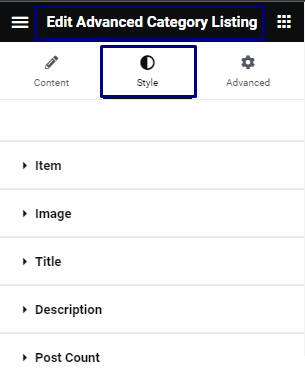
1. Item
To set Item settings for Advanced Category Listing.
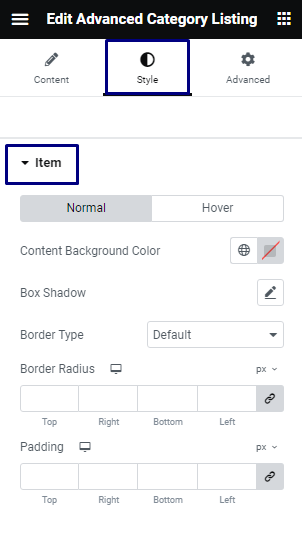
- Button Toggle: To set the Button Toggle Normal or Hover.
- Content Background Color: To select the Background color for Item Content using the color picker.
- Box Shadow: To set the box shadow for item.
- Border Type: To set the border of Item.
- Border Radius: To set the Border Radius for Item.
- Padding: To set the Padding for Item Content.
2. Image
To set the Image settings for Advanced Category Listing.
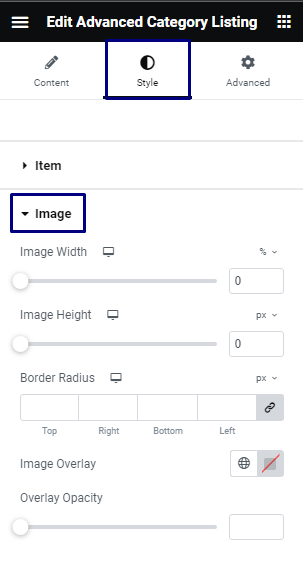
- Width: To set the width of Category Image.
- Height: To set the height of Category Image.
- Border Radius: To set the Category Image border radius.
- Image Overlay: To select the Overlay Color using the color picker.
- Overlay Opacity: To select Opacity of Overlay On Category Image.
3.Title
To set the Title settings for Advanced Category Listing.
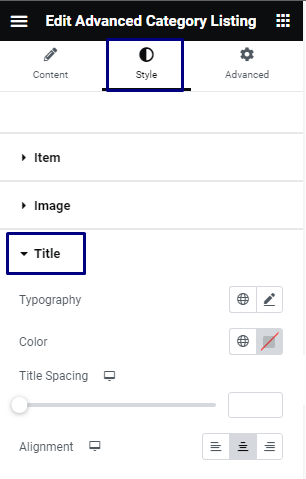
- Title Typography: To set the Title Typography of Category.
- Title Color: To select the Title Color using the color picker.
- Spacing: To set the upper Spacing for Category Title.
- Alignment: To set the alignment for Title.
4. Description
To set the Description settings for Advanced Category Listing.
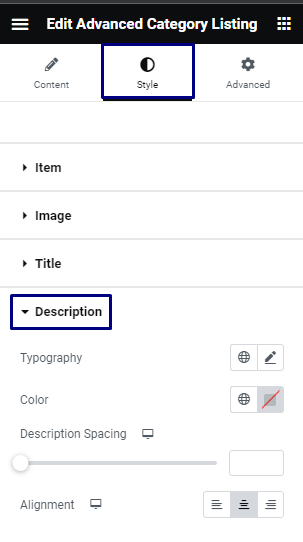
- Description Typography: To set the Description Typography of Category.
- Description Color: To select the Description Color using the color picker.
- Spacing: To set the upper Spacing for Category Description .
- Alignment: To set the alignment for Description.
5. Post Count
To set the Color settings for Advanced Category Listing.
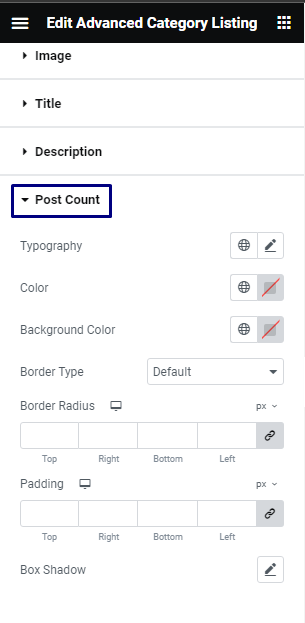
- Typography: To set the Post Count text Typography.
- Color: To select the Text Color for Post Count using the color picker.
- Background Color: To select the Background Color for Post Count using the color picker.
- Border Type: To set the Border Types like Solid, Double, Dotted, Dashed, Groove.
- Border Radius: To set the Border Radius for Post Count.
- Padding: To set the Border Padding for Post Count.
- Box Shadow: To set the box shadow for Post Count.
6. Pagination
To set the Paginatione settings for Advanced Category Listing.
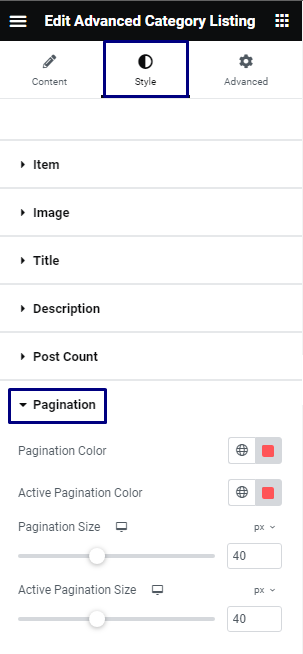
- Pagination Color: To select the Pagination Color using the color picker.
- Active Pagination Color: To select the Active Pagination Color using the color picker.
- Pagination Size: To set the size of Pagination.
- Active Pagination Size: To set the size of Active Pagination.
7. Arrows
To set the Arrows settings for Advanced Category Listing.
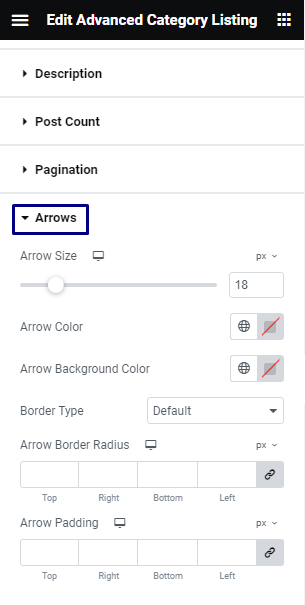
- Arrow Size: To set the size of Arrows.
- Arrow Color: To select the Arrow Color using the color picker.
- Arrow Background Color: To select the Arrow Background Color using the color picker.
- Border Type: To set the Border Types like Solid, Double, Dotted, Dashed, Groove.
- Arrow Border Radius: To set the Border Radius for Arrows.
- Arrow Padding: To set the Border Padding for Arrows.